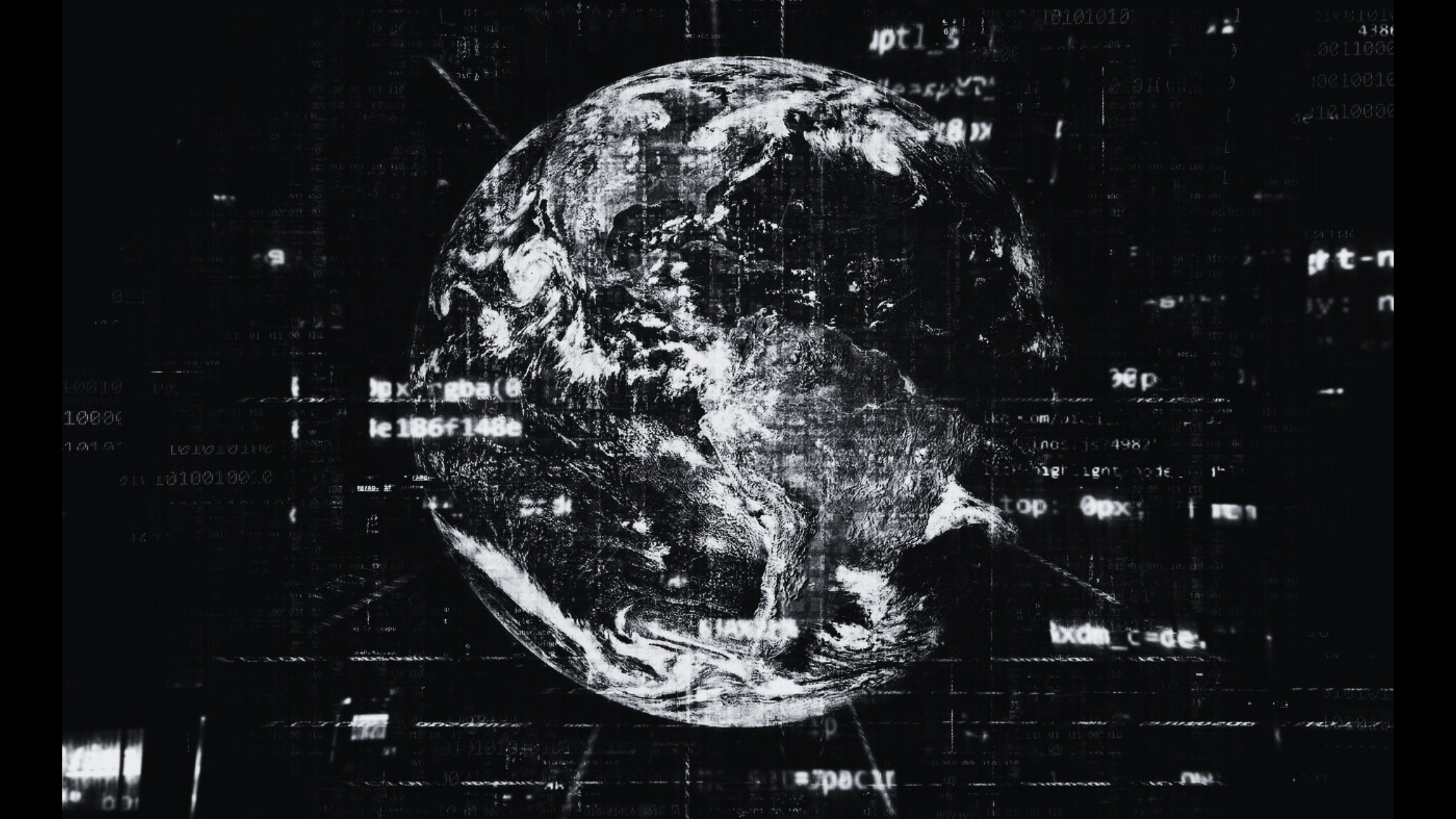The DevOps CALMS framework emphasizes Culture, Automation, Lean, Measurement, and Sharing as key principles for implementing effective DevOps practices. CI/CD (Continuous Integration and Continuous Delivery/Deployment) pipelines are a core component of the Automation principle, enabling rapid, reliable, and repeatable software delivery. This section explores how to set up a CI/CD pipeline with Jenkins or GitLab CI/CD, the role of version control with Git, automated testing practices, and deployment strategies such as Blue/Green deployments and canary releases.
Setting Up a CI/CD Pipeline with Jenkins or GitLab CI/CD
Jenkins
Jenkins is an open-source automation server that is widely used for building CI/CD pipelines. It supports a vast array of plugins that integrate with various development, testing, and deployment tools.
Steps to Set Up a CI/CD Pipeline with Jenkins:
- Install Jenkins:
- Jenkins can be installed on various platforms, including Windows, Linux, and macOS. It can also be run as a Docker container.
- Download the latest Jenkins package from the official website and follow the installation instructions for your platform.
- Configure Jenkins:
- Access the Jenkins web interface at
http://<your-server-ip>:8080. - Install necessary plugins, such as Git, GitHub, Maven, Docker, and any other tools you plan to use in your pipeline.
- Create a New Pipeline Job:
- In the Jenkins dashboard, click on “New Item” and select “Pipeline” as the job type.
- Enter a name for your job and click “OK” to create the pipeline.
- Define the Pipeline Script:
- Jenkins pipelines can be defined using a Jenkinsfile, written in Groovy. This file specifies the stages and steps of the CI/CD process.
- Example Jenkinsfile:
pipeline {
agent any
stages {
stage('Checkout') {
steps {
git 'https://github.com/your-repo.git'
}
}
stage('Build') {
steps {
sh 'mvn clean package'
}
}
stage('Test') {
steps {
sh 'mvn test'
}
}
stage('Deploy') {
steps {
sh 'docker build -t your-image:latest .'
sh 'docker run -d -p 80:80 your-image:latest'
}
}
}
}- Run the Pipeline:
- Trigger the pipeline manually or set up webhooks to trigger it automatically when changes are pushed to the repository.
- Monitor the pipeline’s progress through the Jenkins web interface.
GitLab CI/CD
GitLab CI/CD is integrated into GitLab, providing seamless CI/CD capabilities alongside Git repository management. GitLab CI/CD uses a .gitlab-ci.yml file to define the pipeline configuration.
Steps to Set Up a CI/CD Pipeline with GitLab CI/CD:
- Create a GitLab Repository:
- Create a new project in GitLab and push your code to the repository.
- Define the Pipeline Configuration:
- Create a
.gitlab-ci.ymlfile in the root of your repository. This file defines the stages and jobs of the CI/CD pipeline. - Example
.gitlab-ci.yml:
stages:
- build
- test
- deploy
build:
stage: build
script:
- mvn clean package
test:
stage: test
script:
- mvn test
deploy:
stage: deploy
script:
- docker build -t your-image:latest .
- docker run -d -p 80:80 your-image:latest- Commit and Push the Configuration:
- Commit the
.gitlab-ci.ymlfile to the repository. The pipeline will be triggered automatically based on the configuration.
- Monitor Pipeline Execution:
- Access the GitLab CI/CD pipeline dashboard to monitor the progress and results of your pipeline.
Version Control with Git and Automated Testing Practices
Version Control with Git
Git is a distributed version control system that allows multiple developers to work on a codebase simultaneously. It is an essential tool for managing source code and facilitating collaboration in DevOps practices.
Key Git Practices:
- Branching Strategy:
- Use a branching strategy such as Git Flow, GitHub Flow, or Trunk-Based Development to manage feature development, bug fixes, and releases.
- Example Git Flow:
masterbranch for production-ready code,developbranch for integration, and feature branches for individual features.
- Commit Messages:
- Write clear and concise commit messages that describe the changes made. Use a consistent format, such as the Conventional Commits standard.
- Pull Requests (PRs):
- Use pull requests to review and merge changes. PRs facilitate code reviews, discussions, and automated testing before merging code into the main branches.
Automated Testing Practices
Automated testing is crucial for ensuring code quality and reliability in CI/CD pipelines. Different types of tests can be integrated into the pipeline to catch issues early and prevent regressions.
Types of Automated Tests:
- Unit Tests:
- Test individual units or components of the codebase in isolation. Unit tests are fast and help catch low-level bugs.
- Example framework: JUnit for Java, pytest for Python.
- Integration Tests:
- Test the interaction between multiple components or systems. Integration tests verify that different parts of the application work together as expected.
- Example framework: Testcontainers for Java.
- End-to-End (E2E) Tests:
- Simulate real user scenarios to test the entire application workflow. E2E tests validate the functionality and performance of the application from the user’s perspective.
- Example framework: Selenium for web applications, Cypress for JavaScript applications.
- Performance Tests:
- Assess the application’s performance under different conditions, such as load testing and stress testing.
- Example framework: JMeter for performance testing.
Integrating Automated Tests into CI/CD Pipelines:
- Include testing stages in your CI/CD pipeline configuration (e.g.,
mvn testfor running unit tests in a Jenkins or GitLab pipeline). - Set up automated test reports and notifications to track test results and address failures promptly.
- Use test coverage tools to measure and improve the coverage of your automated tests.
Deployment Strategies: Blue/Green Deployments and Canary Releases
Blue/Green Deployments
Blue/Green Deployment is a strategy that minimizes downtime and reduces risk by running two identical production environments (Blue and Green). Only one environment serves live production traffic at a time.
Steps for Blue/Green Deployment:
- Deploy to the Inactive Environment:
- Deploy the new version of the application to the inactive environment (e.g., Green) while the current version runs in the active environment (e.g., Blue).
- Test the New Version:
- Perform thorough testing in the Green environment to ensure that the new version is functioning correctly.
- Switch Traffic:
- If the tests pass, switch the production traffic from the Blue environment to the Green environment. This switch can be performed using load balancers or DNS updates.
- Rollback if Necessary:
- If any issues arise after the switch, revert the traffic back to the Blue environment. This quick rollback capability reduces downtime and minimizes the impact on users.
Benefits of Blue/Green Deployments:
- Zero-downtime deployments.
- Reduced risk of deployment failures.
- Easy rollback to the previous version.
Canary Releases
Canary Release is a deployment strategy where a new version of the application is released to a small subset of users before rolling it out to the entire user base. This approach allows for monitoring and validating the new version in a controlled manner.
Steps for Canary Release:
- Deploy the New Version:
- Deploy the new version of the application to a subset of servers or instances.
- Route Traffic:
- Route a small percentage of user traffic to the new version. This can be done using feature flags, load balancers, or traffic routing tools.
- Monitor and Analyze:
- Monitor the performance, metrics, and user feedback for the new version. Analyze any issues or anomalies that arise.
- Gradual Rollout:
- If the new version performs well, gradually increase the traffic directed to it until it serves all users. If issues are detected, revert the traffic to the previous version.
Benefits of Canary Releases:
- Reduced risk by limiting exposure to potential issues.
- Early detection of bugs and performance problems.
- Incremental rollout minimizes impact on users.
Conclusion
The DevOps CALMS framework emphasizes the importance of automation in achieving efficient and reliable software delivery. Setting up a CI/CD pipeline with Jenkins or GitLab CI/CD, leveraging version control with Git, and integrating automated testing practices are essential steps in this process. Additionally, deployment strategies like Blue/Green deployments and canary releases provide robust mechanisms for minimizing risk and ensuring smooth rollouts. By adopting these practices, organizations can enhance their DevOps capabilities, improve collaboration, and deliver high-quality software more rapidly and consistently.